The Main Home Screen of the METRO - Baseball Score Book displays the different Categories of Teams/Games as well as up to 4 of the most recent games played.
Categories are how you can use the application to separate Teams and Seasons. You can create a Category for 12U - 2012 and add all the teams, players and games for that Category. You can also create another Category for 11U - 2012 and add teams, players, etc. This will separate games and stats for analysis and organization.
It's also important to note that YTD (Year to data) stats are a calculation of all games, teams, players for a Category. You can view YTD stats on the Main Game Scoring page and by clicking on the Team Stats on the Team Editor Page.
Below is a picture of the Main Home page with several categories and games
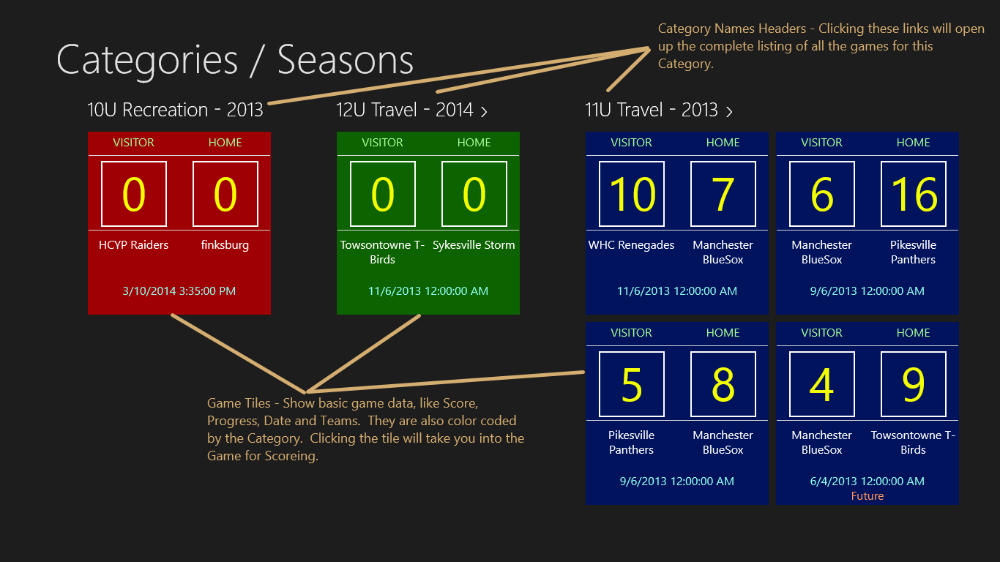
To Modify, Add or Remove Categories, click on the Bottom App Bar button "Edit Categories". This will take you to the Categories Editor Screen.

To Create a New Category follow the steps below:
- Click on the Add Button in the Bottom App Bar
- Enter a Category Name
- Enter a Year/Season
- Use the Color Selector to change the color for the Category
- Click the Save Button in the Bottom App Bar
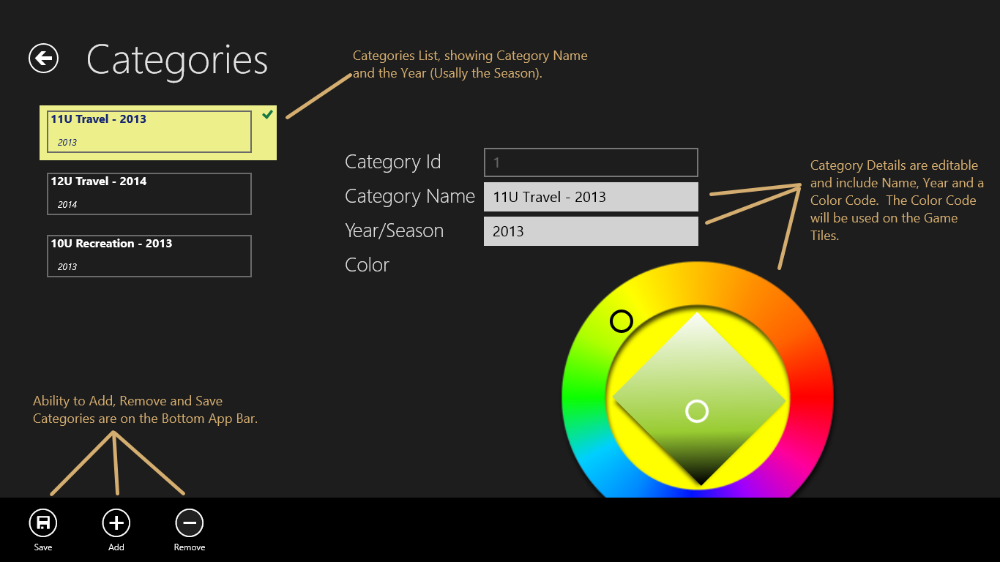
To Edit a Category follow the steps below:
- Select a Category from the left hand list of available Categories
- Edit the Category Name
- Edit the Year/Season
- Use the Color Selector to change the color for the Category
- Click the Save Button in the Bottom App Bar
To Remove a Category follow the steps below:
WARNING: When you remove a Category ALL associated data will also be removed with it. This includes
Games, Stats, Players and Teams.
- Select a Category from the left hand list of available Categories
- Click on the Remove Button in the Bottom App Bar
- A Warning message will come up that needs to be confirmed. If you do not wish to delete the category, cancel the dialog
The warning message you will see is listed below:
