Errors are an important aspect of scoring a baseball game. The METRO Baseball Score Book allows you to
track a detailed amount of error information very easily and efficiently. Errors are easily visible on the
main scoring screen with an "E" on the players tile, as well as detailed in the Score Card View, Game Summary and the Team Summary.
Errors can be entered through two methods in the application. The first s through the Play Type Editor dialog, and the second is throught the Add Errors Pop up on the Main Scoring Screen.
This tutorial will walk you through both methods.
First scenario is to add errors using the Play Type Editor dialog, during the actual play Scoring. This scenario will begin on the Main Scoring screen.
STEP 1 - On the main scoring screen for a game, select any player tile from the visitor team on the left.
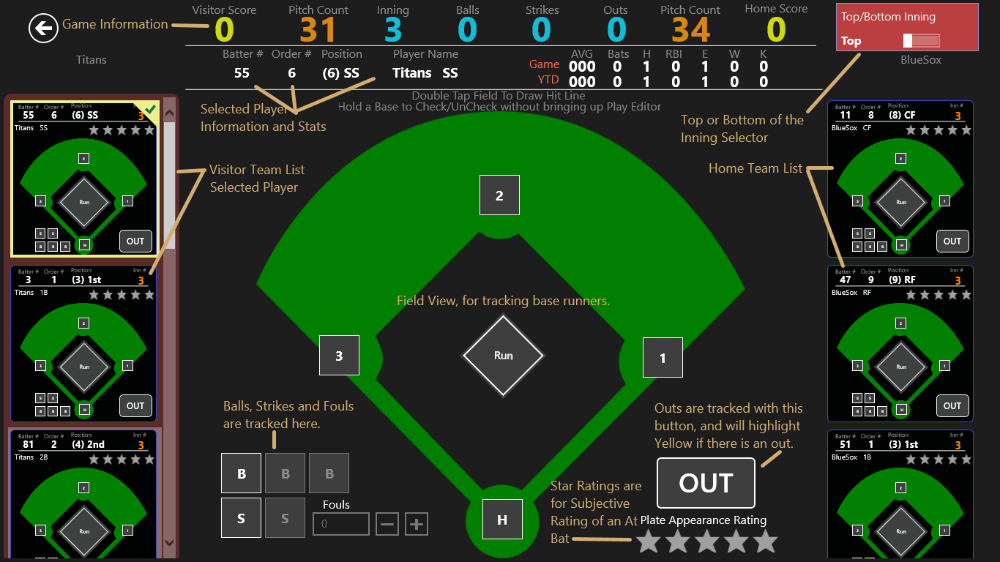
STEP 2 - Now, click on the 1st base button to bring up the Play Type Editor. (Assuming it is not selected already. If it is, just select any other base to bring up the play type editor pop up.)
STEP 3 - Select the ROE (Reach on Error) Play Type in the Play Type List on the left.
STEP 4 - Then in the Play Errors Selector List (On the Right), select any player from the list, or you can select multiple players if more than one caused an error.
STEP 5 - Then in the Error Comment Drop Down List, select any type of error, like Throwing Error. Then click Save.
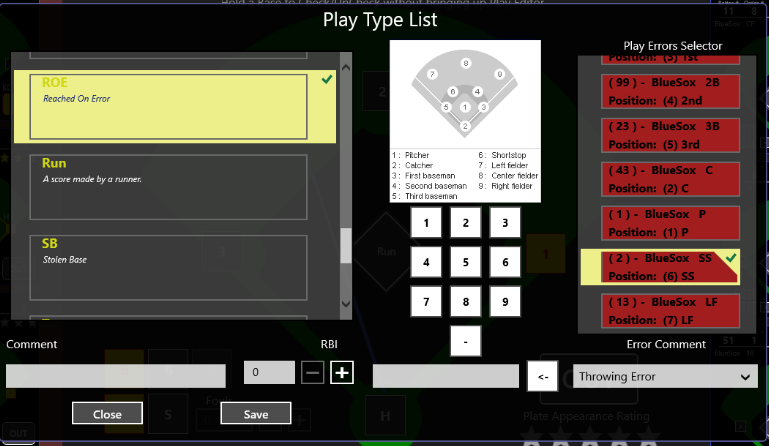
NOTE: If multiple players on the defense had errors, you could select multiple players in the Play Type Editor and then specify a comment. This will add an error for multiple defensive players at one time, saving time and allowing you to continue to score.
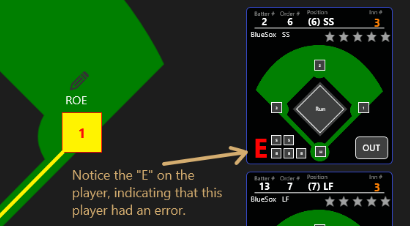
Second scenario will be to simply add, or remove an error for a defensive player during the inning. The assumption will be that you are on the Main Scoring page in a game that has lineups set.
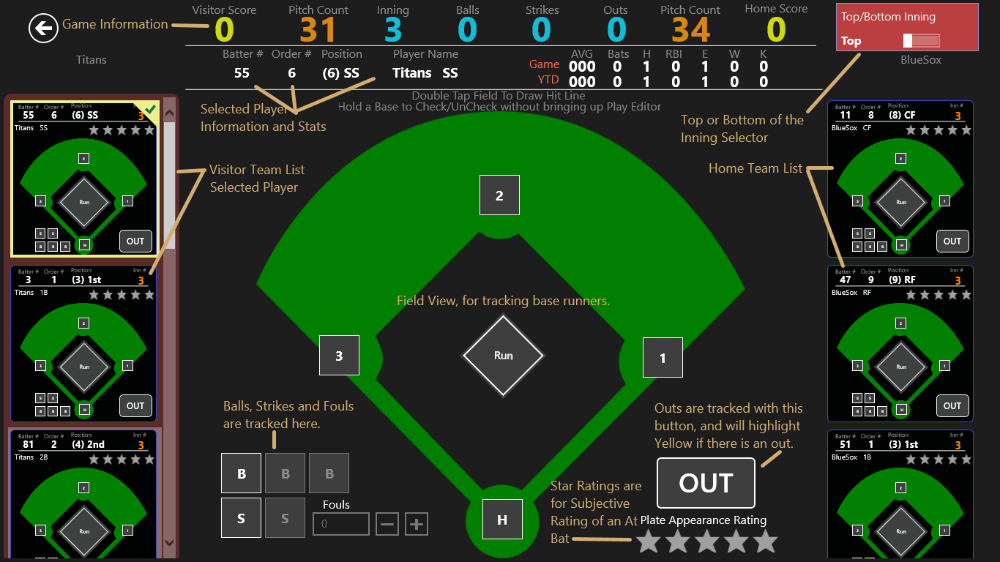
STEP 1 - Notice that we are set to the Top of the inning and the Rose Highlight is on the Visiting team. Also note that the Home team has not been up to bat yet. Let's assume we want to just add an error for the Defensive Catcher that there was a passed ball. Select any player on the defense, preferably the catcher, but doesn't really matter for this demo.
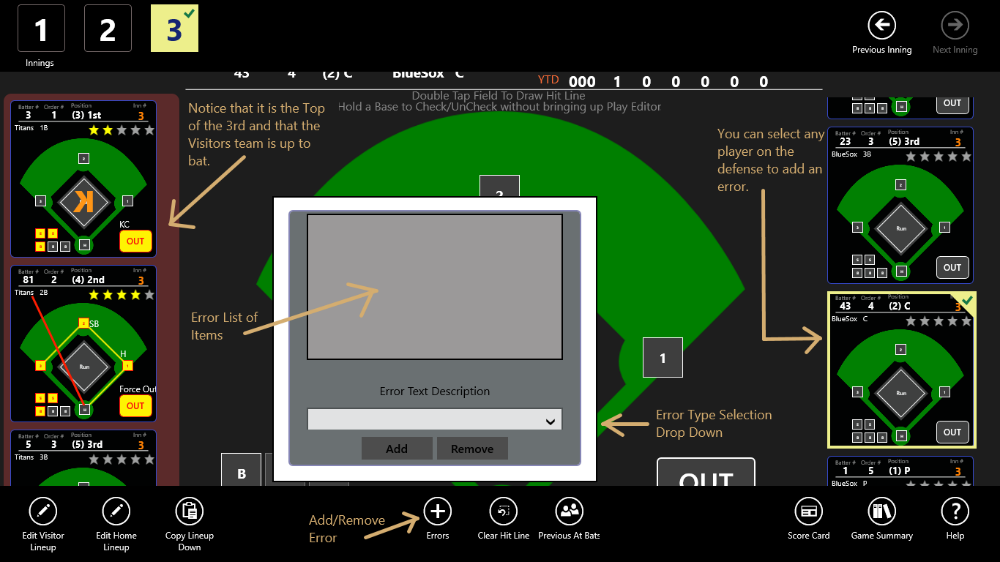
STEP 2 - In the Error Drop Down list in the Fly out, select Passed ball on catcher and then hit Add. Immediately, you will see this error added to the list, and a Red E will be added to the defensive player tile, indicating an error.
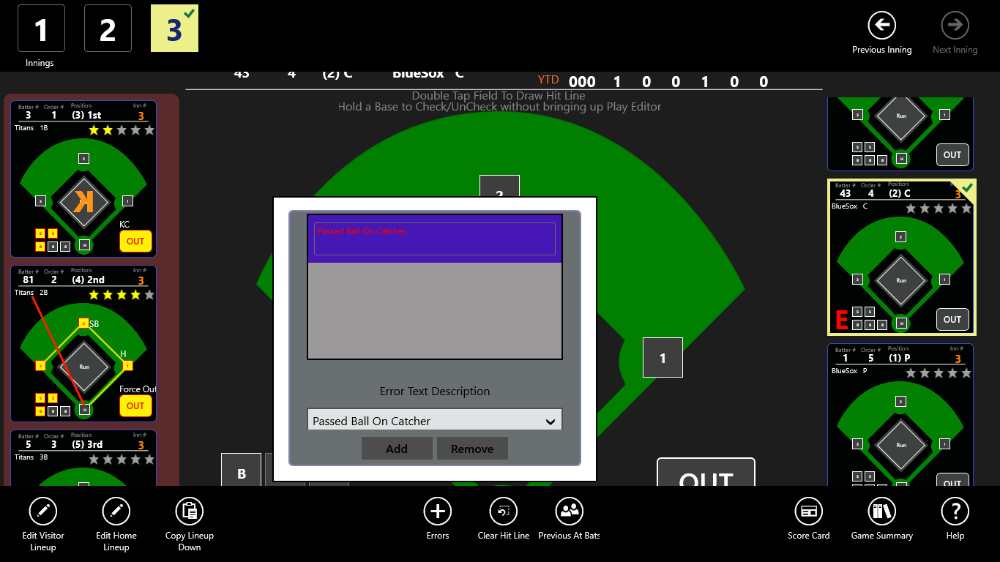
STEP 3 - Click off of the fly out, on to the main screen and the Error Fly out will go away.
STEP 4 - Click back on the player at bat to continue scoring.
You can add errors this way for any player, for any inning at any time.
You can also add multiple errors for the same player if you want, as this player may make multiple errors during the same inning.
To remove an error, bring up the Error Fly out, select the error from the list that you want to remove and, click the remove button.