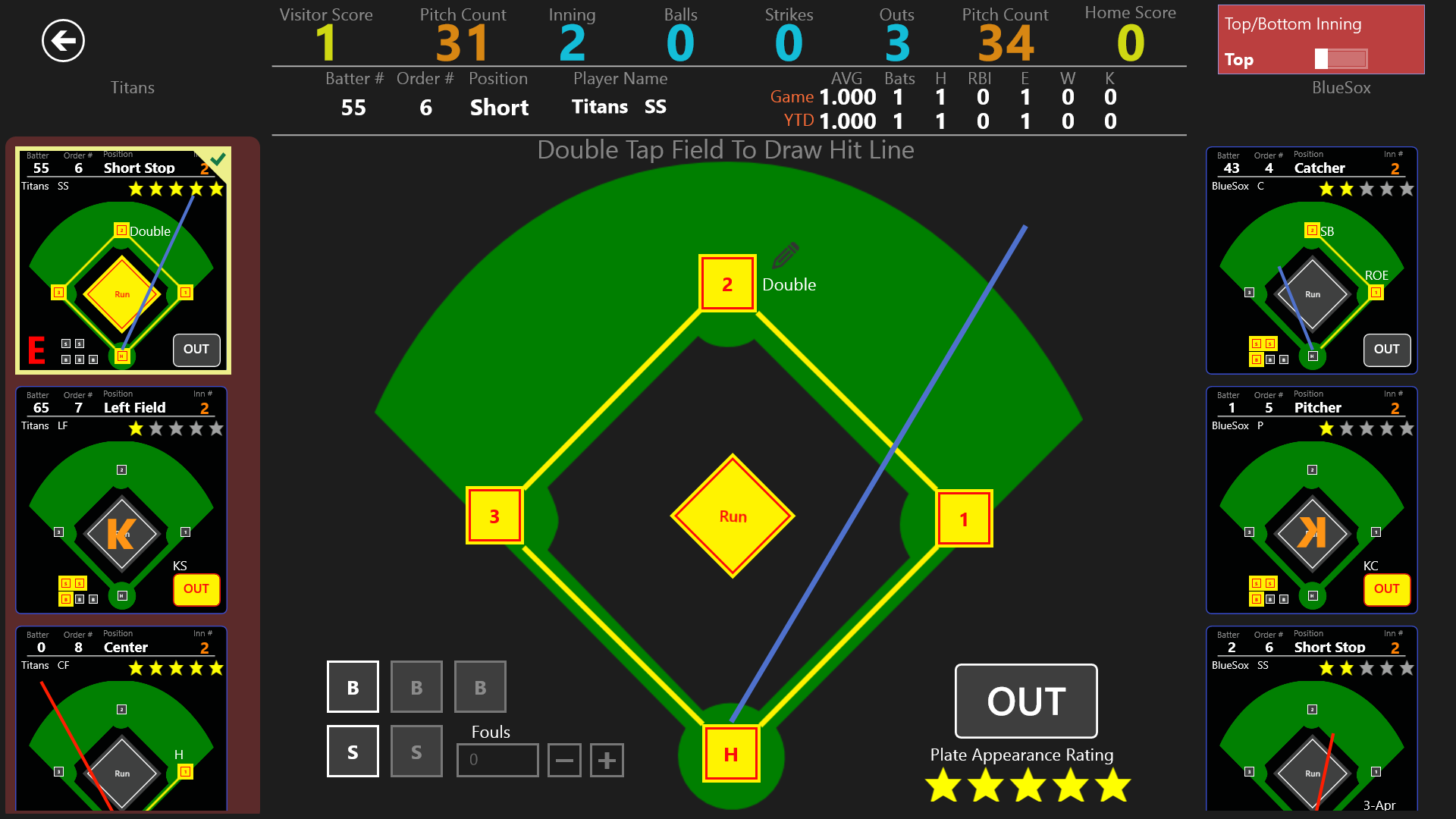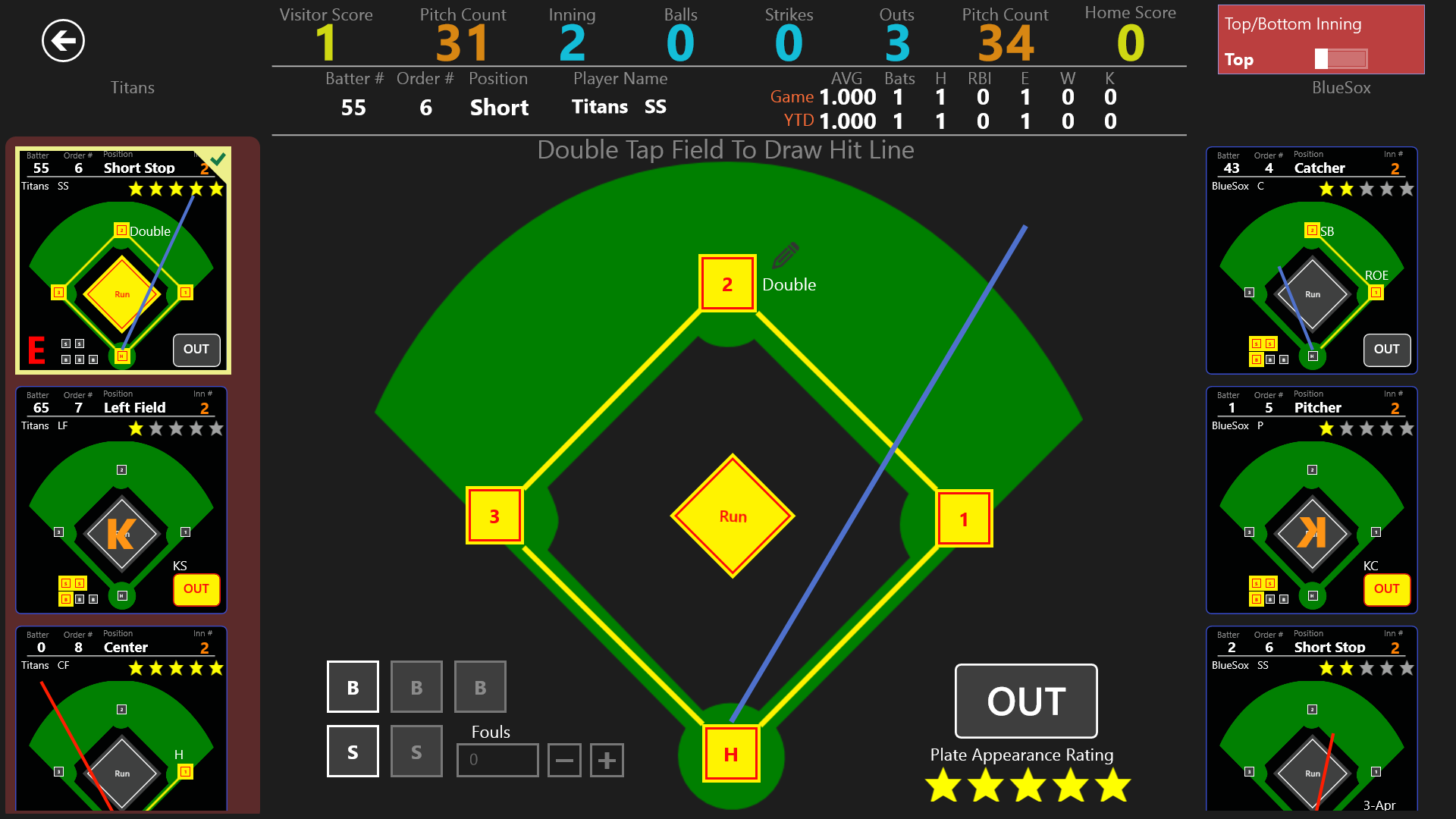- This is the main field view of the application and where most of the action will take place
-
Swiping from the top or the bottom allows you to do the following
- (Top) Change Innings, by selecting a specify inning or clicking the Next and Previous Inning button
- (Bottom) Edit Lineups
- NEW - (Bottom) Coopy Lineups
- (Bottom) View Previous At Bats
- (Bottom) Add or Modify Errors
- (Bottom) Clear the Hit Line from the field view
- NEW - (Bottom) View the Score Sheet View Report
- (Bottom) View the Game Summary Report
- To select a player to specify actions, touch the player in the player list on the left or right. This will bring up the field view for that player
- NEW - You can now advance a base runner by simply holding on the base for 1 second. This will prevent the Play Type Editor from showing, which saves clicks and speeds up scoreing
- NEW - On the Bottom App Bar you can easily copy an entire lineup again. This feature is used when a team bats through the lineup and you need to easily copy previouse players. This feature will retain the players batting order.
- NEW - On this view you can run reports, such as Game Summary and Score Sheet View.
- On the field view you can specify balls, strikes and fouls by selecting the appropriate buttons
- To specify where the player is on base, simply toggle the appropriate base
- To draw a Hit Line, showing where the player hit the ball, just double tap the screen where the player hit it.
- Once you specify a play type, you can edit it by clicking on the pencil image next to the base
- This screen also show score, the players stats during the game and the category total or average
- To switch from the Top and Bottom of the inning toggle the dialog in the upper right hand side of the screen
- Pitch count is automatically calculated once you specify a pitcher in the lineup
- You can also specify a Star Rating for the players at bat by using the Star control under the Out button